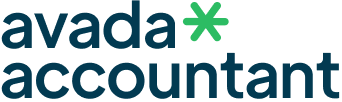Here’s a very common scenario – you start to write a new status on Facebook and paste a link to your website but suddenly realise something’s wrong with how the link preview looks (the image isn’t the right size or the text is incorrect etc). So you go to your website, fix the error and then return to your status on Facebook, paste the link again…but it’s still showing the same incorrect content as before in the link preview!
If this has happened to you then do not worry, there is a quick and easy fix for this issue! So before we get into the specifics, please ensure that you have made all the corrections in the back-end of the website before doing this. The instructions below are simply how to get the changes you have made to go ‘live’ on your Facebook link preview if it’s currently showing old information.
Step 1: Visit Facebook Debugger
Once you’ve performed your updates, simply copy the specific link URL from your website and head over to – https://developers.facebook.com/tools/debug/ – once here, paste your website URL into the bar and click ‘Debug’.

Step 2: Click ‘Scrape Again’
You’ll then be redirected to the ‘Sharing Debugger’ page for that website URL. It’ll initially show the incorrect ‘old’ version of that link preview. In this example below you’ll see we’ve added the link to this blog article (very ‘Inception’!) into the Debugger and it’s currently not got a feature image set.

Scroll down the page and click the button that says ‘Scrape Again’. This will reload the page and data from that link preview. Please note, you sometimes have to press this button numerous times (sometimes up to 5!) before it manages to clear the cache and load all of the new content properly. You’ll immediately know once this has worked since the link preview will now show perfectly with all the new updates you made to this page on the site. As you’ll notice in the example below, the image that we added now shows properly in the link preview.

Step 3: Use the Link on Facebook
So once you’ve got the link preview looking exactly right on the Facebook Debugger, you can then go back to Facebook and use that URL in your post and it’ll now show the correct content within the link preview. As you’ll see in the example below we’ve simply pasted in the URL and it now shows with the correct image and wording – annoyingly Facebook doesn’t show you the preview exactly how it will appear on the timeline so just be sure that your page’s feature image (as a rule of thumb) is 1200px by 630px so it fits correctly.